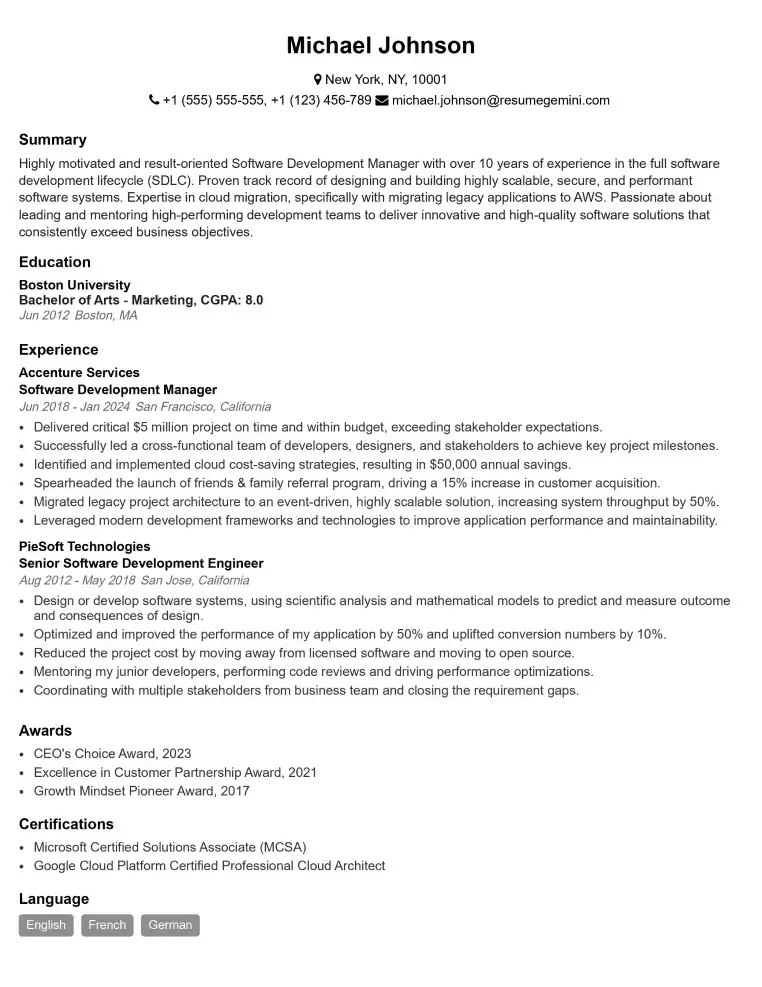In today’s digital world, creating a professional and visually stunning resume PDF is crucial for making a lasting impression on potential employers. However, many job seekers struggle to optimize their resumes for PDF conversion, leading to common issues such as blurry text, distorted graphics, and excessive file sizes. To help you overcome these challenges, we present 10 killer hacks that will elevate your resume PDF to new heights.
The Art of Converting Your Resume to a Flawless PDF
The first step in creating a flawless PDF resume is selecting the right software. Adobe Acrobat Reader is the industry standard and offers a wide range of editing and optimization features. Once you have chosen your software, ensure that your resume is in a compatible format, such as Microsoft Word or Google Docs. Before converting to PDF, carefully review your resume for any errors in grammar, spelling, or formatting.
Essential Settings and Optimizations for PDF Creation
When converting your resume to PDF, pay attention to the following settings:
- Page Size: Select the standard US Letter size (8.5 x 11 inches) for compatibility with most applications.
- Orientation: Choose Portrait orientation, as most resumes are designed to be read vertically.
- Margins: Set reasonable margins (e.g., 1-inch) to ensure your resume is easy to read and visually appealing.
- Font Embedding: Enable font embedding to prevent any font issues or substitutions when your resume is viewed on different devices.
Top Design Tricks to Make Your PDF Resume Stand Out
A well-designed resume PDF can make all the difference in capturing the attention of recruiters. Here are some top design tricks to consider:
- Use a Template: Professional resume templates can provide a stylish and structured foundation for your resume.
- Choose a Readable Font: Opt for fonts like Times New Roman, Calibri, or Arial that are easy to read both on screen and in print.
- Emphasize Key Skills and Experience: Use bolding, italics, or underlining to highlight important keywords and accomplishments.
- Add Visual Elements: Consider adding subtle graphics, such as icons or charts, to enhance the visual appeal of your resume.
File Size Optimization Techniques Without Compromising Quality
Keeping your resume PDF under 500KB is recommended for quick loading and easy sharing. Here are some file size optimization techniques:
- Compress Images: Use image compression tools to reduce the file size of any images included in your resume.
- Remove Unnecessary Elements: Get rid of any unnecessary graphics, images, or excessive white space that can increase the file size.
- Choose the Right PDF Format: Opt for PDF/A format, which is specifically designed for archiving documents and often results in smaller file sizes.
Troubleshooting Common PDF Conversion Issues
If you encounter any issues during PDF conversion, here are some troubleshooting tips:
- Blurry Text: Ensure that your resume is saved in a high-resolution format before converting to PDF.
- Distorted Graphics: Check if the graphics in your resume are in a compatible format and have sufficient resolution.
- Missing Fonts: Make sure that the fonts used in your resume are embedded properly during PDF creation.
By following these 10 killer hacks, you can create a resume PDF that is professional, visually stunning, and optimized for success. Remember, a polished and well-presented resume can significantly enhance your chances of making a great first impression on potential employers.
For more resume-writing tips and resources, be sure to visit ResumeGemini.
Career Expert Tips:
- Select the ideal resume template to showcase your professional experience effectively.
- Master the art of resume writing to highlight your unique qualifications and achievements.
- Checkout the resume writing tips for guidance and best practices.
- Make your 2025 brighter with a new job. Build a powerful resume with ResumeGemini and save big, enjoy exclusive discounts on premium templates.
Frequently Asked Questions (FAQ’s)
What are the best settings for creating a high-quality PDF?
To ensure your PDF resume is pristine, consider these settings:
- Page Size: Opt for standard letter size (8.5 x 11 inches) or A4 (210 x 297 millimeters) for global compatibility.
- Orientation: Keep it professional with a portrait orientation.
- Margins: Maintain a clean and balanced look with 1-inch margins on all sides.
- Font: Choose a professional font like Calibri, Arial, or Times New Roman for clarity.
- Font Size: Ensure readability by setting a comfortable font size around 10-12 points.
- Color: Stick to a monochrome palette (black text on white background) for a polished appearance.
How can I reduce the file size of my PDF resume without losing quality?
Minimize file size while maintaining quality with these techniques:
- Compress Images: Reduce image sizes without compromising clarity using online tools or software like Adobe Acrobat.
- Embed Fonts: Ensure fonts are embedded in the PDF to prevent substitution and maintain formatting.
- Remove Unnecessary Elements: Eliminate excessive graphics, logos, or backgrounds that add bulk without value.
- Use a PDF Optimizer: Utilize online PDF optimization tools to further reduce file size without sacrificing quality.
What is the ideal resolution for a professional PDF resume?
For optimal clarity and sharpness, aim for a resolution of at least 300 dpi (dots per inch). This ensures your resume remains legible and professional when printed or viewed on high-resolution screens.
How do I add branding and visual elements to my PDF resume?
Enhance your resume’s visual appeal and professionalism with these tips:
- Header and Footer: Create a consistent header or footer with your name, contact information, and a professional logo.
- Color Accents: Add subtle color accents to section headings or bullet points for visual interest.
- Icons: Utilize icons to highlight key skills or accomplishments, making your resume more engaging.
Troubleshooting: Why is my PDF resume blurry or pixelated?
To eliminate blurry or pixelated text, ensure:
- High-Resolution Source: Use high-resolution images and graphics in your resume.
- PDF Settings: Check if your PDF is set to a high-quality print setting.
- Font Embedding: Make sure fonts are embedded in the PDF to prevent substitution.
How do I protect my PDF resume from unauthorized use?
Safeguard your resume from unauthorized access and alterations:
- Password Protection: Add a password to your PDF to restrict access.
- Digital Signature: Include a digital signature to verify the authenticity of your resume.
- Watermark: Insert a watermark with your name or a unique identifier.
Next Step:
Create a stunning PDF resume that will leave a lasting impression. Visit ResumeGemini today to explore our collection of professional templates and optimize your resume for success.
- Top 50 Most Common Interview Questions
- The Psychology of a Great Resume: Hacks to Impress Recruiters
- What Mistakes to Avoid When Writing a Resume: A Comprehensive Guide
- Elevate Your Career with Expert Resume Building: Introducing ResumeGemini
- How to Write a Resume Using Google Gemini: Step-by-Step Guide