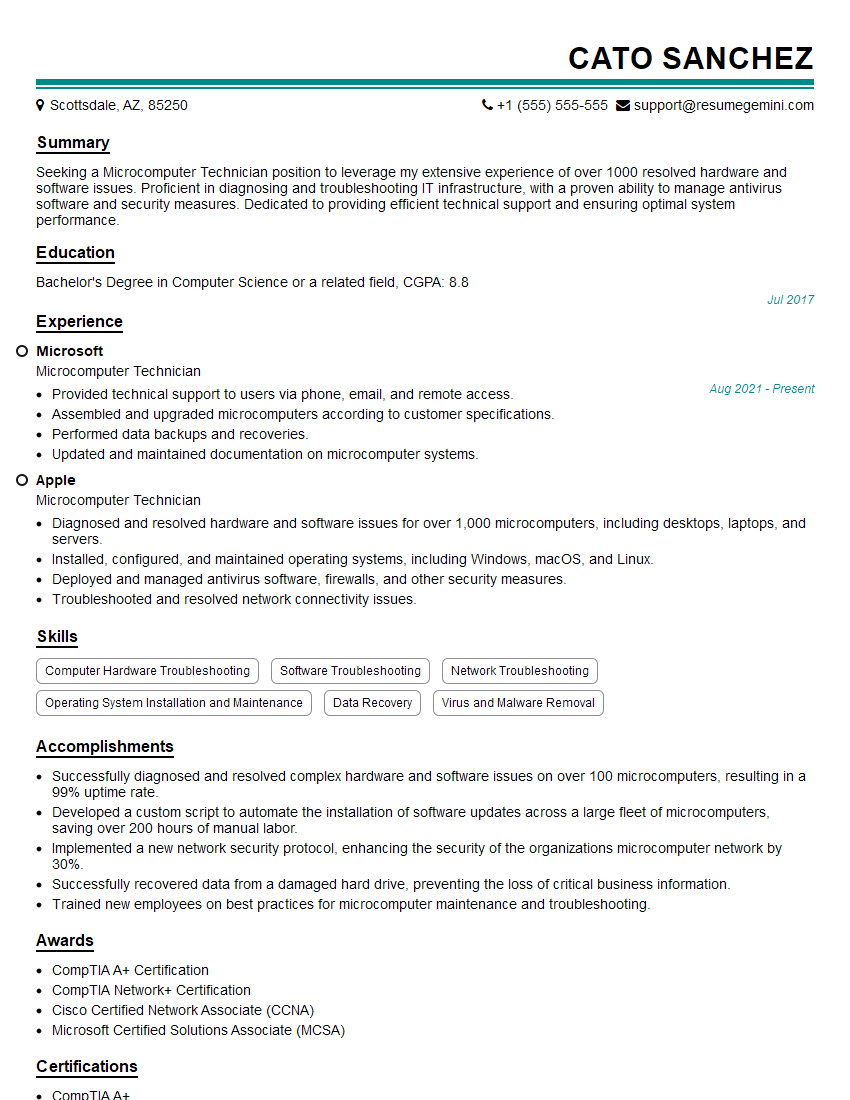Are you gearing up for a career shift or aiming to ace your next interview? Look no further! We’ve curated a comprehensive guide to help you crack the interview for the coveted Microcomputer Technician position. From understanding the key responsibilities to mastering the most commonly asked questions, this blog has you covered. So, buckle up and let’s embark on this journey together.
Acing the interview is crucial, but landing one requires a compelling resume that gets you noticed. Crafting a professional document that highlights your skills and experience is the first step toward interview success. ResumeGemini can help you build a standout resume that gets you called in for that dream job.
Essential Interview Questions For Microcomputer Technician
1. How would you troubleshoot a computer that is experiencing frequent BSODs?
To troubleshoot a computer experiencing frequent BSODs, I would take the following steps:
- Check the Event Viewer logs for any error messages that may indicate the cause of the BSODs.
- Run a memory diagnostic test to check for any faulty memory modules.
- Run a disk diagnostic test to check for any hard drive errors.
- Check the BIOS settings and make sure that they are configured correctly.
- Update all the drivers on the computer, especially the graphics and network drivers.
- If the BSODs continue after performing these steps, I would consider a clean installation of the operating system.
2. How would you upgrade the RAM on a laptop?
Step 1: Gather the necessary tools and materials.
- New RAM module
- Phillips head screwdriver
- Anti-static wrist strap
Step 2: Power down the laptop and remove the battery.
Step 3: Locate the RAM slots
- Usually located under a small panel on the bottom of the laptop.
Step 4: Remove the old RAM module
- Gently push the clips on each side of the RAM module outward.
- Pull the RAM module out of the slot.
Step 5: Insert the new RAM module
- Align the notch on the RAM module with the notch in the slot.
- Push the RAM module down into the slot until it clicks into place.
Step 6: Replace the battery and power on the laptop
Step 7: Verify that the new RAM module is recognized by the BIOS
3. How would you troubleshoot a computer that is overheating?
To troubleshoot a computer that is overheating, I would take the following steps:
- Check the airflow around the computer. Make sure that there is nothing blocking the vents.
- Clean the dust out of the computer. Dust can accumulate on the fans and heatsinks, which can restrict airflow and cause the computer to overheat.
- Check the thermal paste on the CPU and GPU. Thermal paste helps to transfer heat from the CPU and GPU to the heatsink. If the thermal paste is old or dried out, it can cause the computer to overheat.
- Make sure that the fans are working properly. If the fans are not working properly, they will not be able to circulate air around the computer and cool it down.
- If the above steps do not resolve the issue, I would consider replacing the heatsink or fan.
4. How would you install a new hard drive in a desktop computer?
Step 1: Gather the necessary tools and materials.
- New hard drive
- Phillips head screwdriver
- SATA cable
- Power cable
Step 2: Power down the computer and unplug it from the power outlet.
Step 3: Open the computer case.
Step 4: Locate the hard drive bay
- Usually located in the front of the case.
Step 5: Remove the old hard drive
- Disconnect the SATA cable and power cable from the hard drive.
- Remove the screws that are holding the hard drive in place.
- Pull the hard drive out of the bay.
Step 6: Install the new hard drive
- Align the hard drive with the bay and slide it into place.
- Secure the hard drive with the screws.
- Connect the SATA cable and power cable to the hard drive.
Step 7: Close the computer case and power on the computer
Step 8: Initialize and format the new hard drive
5. How would you troubleshoot a computer that is not booting up?
To troubleshoot a computer that is not booting up, I would take the following steps:
- Check the power supply. Make sure that the power supply is turned on and that the power cord is plugged into the computer.
- Check the motherboard. Look for any loose connections or damaged components.
- Check the CPU. Make sure that the CPU is properly seated in the socket.
- Check the RAM. Make sure that the RAM is properly seated in the slots.
- Check the graphics card. Make sure that the graphics card is properly seated in the slot.
- If the above steps do not resolve the issue, I would consider replacing the motherboard or CPU.
6. How would you image a hard drive?
To image a hard drive, I would use a disk imaging software such as Acronis True Image or Macrium Reflect.
- Connect the hard drive that you want to image to the computer.
- Start the disk imaging software.
- Select the hard drive that you want to image as the source drive.
- Select the destination drive where you want to save the image file.
- Click the “Start” button to start the imaging process.
7. How would you recover data from a failed hard drive?
To recover data from a failed hard drive, I would use a data recovery software such as Recuva or GetDataBack.
- Connect the failed hard drive to the computer.
- Start the data recovery software.
- Select the failed hard drive as the source drive.
- Select the destination drive where you want to save the recovered data.
- Click the “Start” button to start the data recovery process.
8. How would you secure a computer network?
To secure a computer network, I would implement the following measures:
- Install a firewall.
- Use strong passwords.
- Install anti-virus and anti-malware software.
- Keep software up to date.
- Educate users about security risks.
9. How would you troubleshoot a network issue?
To troubleshoot a network issue, I would take the following steps:
- Check the physical connections.
- Check the IP address and DNS settings.
- Check the firewall settings.
- Check the router or switch logs.
- Use a network monitoring tool to identify any performance issues.
10. How would you configure a wireless network?
To configure a wireless network, I would take the following steps:
- Choose a network name (SSID).
- Choose a security protocol (WPA2 or WPA3 is recommended).
- Create a strong password.
- Enable MAC address filtering.
- Configure the router or access point to broadcast the SSID.
Interviewers often ask about specific skills and experiences. With ResumeGemini‘s customizable templates, you can tailor your resume to showcase the skills most relevant to the position, making a powerful first impression. Also check out Resume Template specially tailored for Microcomputer Technician.
Career Expert Tips:
- Ace those interviews! Prepare effectively by reviewing the Top 50 Most Common Interview Questions on ResumeGemini.
- Navigate your job search with confidence! Explore a wide range of Career Tips on ResumeGemini. Learn about common challenges and recommendations to overcome them.
- Craft the perfect resume! Master the Art of Resume Writing with ResumeGemini’s guide. Showcase your unique qualifications and achievements effectively.
- Great Savings With New Year Deals and Discounts! In 2025, boost your job search and build your dream resume with ResumeGemini’s ATS optimized templates.
Researching the company and tailoring your answers is essential. Once you have a clear understanding of the Microcomputer Technician‘s requirements, you can use ResumeGemini to adjust your resume to perfectly match the job description.
Key Job Responsibilities
A Microcomputer Technician is responsible for maintaining, repairing, and troubleshooting microcomputer systems, including hardware, software, and peripherals. They also provide technical support to users and may train them on new technologies.
1. Hardware Support
Microcomputer Technicians diagnose and repair hardware issues, such as faulty motherboards, power supplies, and hard drives. They may also install and configure new hardware components.
- Troubleshoot and repair hardware issues
- Install and configure hardware components
- Maintain and update hardware inventory
2. Software Support
Microcomputer Technicians resolve software issues, such as operating system errors, application crashes, and virus infections. They may also install and configure new software.
- Troubleshoot and resolve software issues
- Install and configure software
- Maintain and update software inventory
3. User Support
Microcomputer Technicians provide technical support to users, including troubleshooting issues, answering questions, and training on new technologies.
- Provide technical support to users
- Troubleshoot and resolve user issues
- Train users on new technologies
4. Other Responsibilities
Microcomputer Technicians may also perform other duties, such as:
- Document and track repairs
- Order and maintain supplies
- Stay up-to-date on new technologies
Interview Tips
To ace a Microcomputer Technician interview, it’s important to prepare for the following questions and topics:
1. Technical Skills
Be prepared to discuss your technical skills in detail, including your experience with hardware, software, and troubleshooting.
- Highlight your experience with specific hardware and software
- Discuss your troubleshooting skills and experience
- Share any relevant certifications or training you have
2. Problem-Solving Skills
Microcomputer Technicians must be able to solve problems quickly and efficiently. Be prepared to give examples of how you have solved technical problems in the past.
- Share examples of how you have solved hardware and software issues
- Discuss your approach to troubleshooting and problem-solving
- Emphasize your ability to think critically and creatively
3. Customer Service Skills
Microcomputer Technicians must be able to provide excellent customer service. Be prepared to discuss your customer service skills and experience.
- Highlight your experience providing technical support to users
- Discuss your ability to communicate effectively with non-technical people
- Share examples of how you have resolved customer issues
4. Other Tips
Here are some additional tips to help you ace your Microcomputer Technician interview:
- Dress professionally and arrive on time for your interview.
- Be prepared to answer questions about your experience, skills, and qualifications.
- Ask thoughtful questions about the position and company.
- Be confident and enthusiastic about the opportunity.
Next Step:
Now that you’re armed with interview-winning answers and a deeper understanding of the Microcomputer Technician role, it’s time to take action! Does your resume accurately reflect your skills and experience for this position? If not, head over to ResumeGemini. Here, you’ll find all the tools and tips to craft a resume that gets noticed. Don’t let a weak resume hold you back from landing your dream job. Polish your resume, hit the “Build Your Resume” button, and watch your career take off! Remember, preparation is key, and ResumeGemini is your partner in interview success.