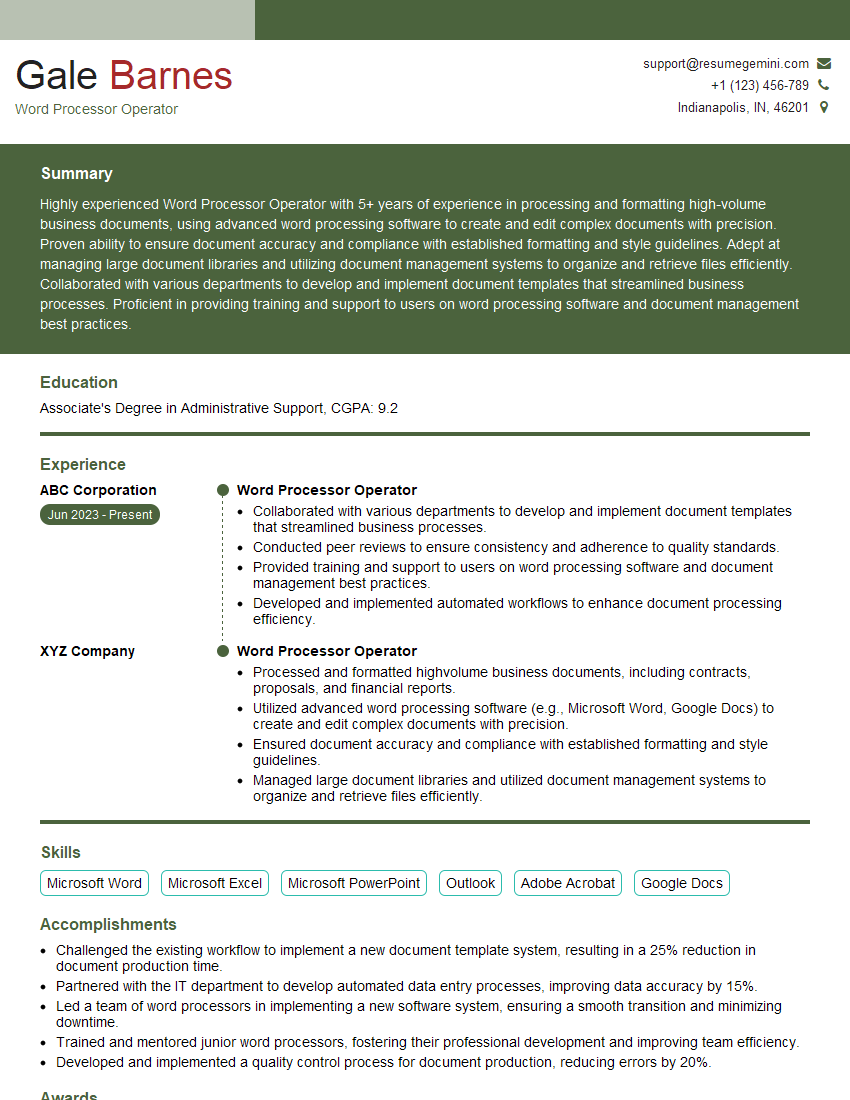Feeling lost in a sea of interview questions? Landed that dream interview for Word Processor Operator but worried you might not have the answers? You’re not alone! This blog is your guide for interview success. We’ll break down the most common Word Processor Operator interview questions, providing insightful answers and tips to leave a lasting impression. Plus, we’ll delve into the key responsibilities of this exciting role, so you can walk into your interview feeling confident and prepared.
Acing the interview is crucial, but landing one requires a compelling resume that gets you noticed. Crafting a professional document that highlights your skills and experience is the first step toward interview success. ResumeGemini can help you build a standout resume that gets you called in for that dream job.
Essential Interview Questions For Word Processor Operator
1. What are the different types of document formatting tools available in word processing software?
There are various document formatting tools available in word processing software, including:
- Font tools: Change font, size, style, and color of text.
- Paragraph tools: Adjust paragraph alignment, indentation, spacing, and line breaks.
- Page setup tools: Set page orientation, margins, header, footer, and page numbers.
- Section tools: Create different sections with varying formatting, page numbering, and headers/footers.
- Styles tools: Define and apply reusable formatting templates for titles, headings, paragraphs, and other elements.
2. Explain how to insert and format tables in word processing documents.
Inserting Tables
- Click the “Insert Table” button and specify the number of rows and columns.
- Alternatively, use keyboard shortcuts (e.g., “Alt” + “F12” in Microsoft Word) to create tables.
Formatting Tables
- Adjust cell size, alignment, and borders using table properties.
- Apply cell shading, gradients, and other formatting options.
- Merge and split cells to create custom table layouts.
3. Describe the different methods for inserting and editing images in word processing software.
Inserting Images:
- Use the “Insert Picture” button or drag and drop images from file explorer.
- Copy and paste images from other sources.
Editing Images:
- Resize, crop, and rotate images using image editing tools.
- Adjust brightness, contrast, and color settings.
- Apply effects and filters to enhance the appearance of images.
4. How do you create and manage headers and footers in word processing documents?
- Go to the “Header/Footer” tab in the menu.
- Click “Edit Header” or “Edit Footer” and type in the desired content.
- Use formatting tools to customize the appearance of headers and footers.
- Insert page numbers, dates, or other information dynamically using field codes.
5. Explain the process of merging and combining multiple documents in word processing software.
- Open the documents you want to merge.
- Go to the “Review” tab and select “Combine.”
- Choose the “Combine Files” option and specify the order of the documents.
- Select “Combine” to create a new merged document.
6. How do you protect a word processing document from unauthorized changes?
- Go to the “Review” tab and select “Protect Document.”
- Choose the level of protection (e.g., restricting editing, tracking changes, etc.).
- Set a password for the protection, if desired.
7. Describe the different mail merge features available in word processing software.
- Creating Data Source: Build a list of recipients and data in a spreadsheet or database.
- Creating Main Document: Design the document template with merge fields (e.g., name, address).
- Merging: Combine the data source with the main document to generate personalized letters, envelopes, etc.
- Previewing and Customizing: Review the merged documents before printing or sending them.
8. How do you troubleshoot common word processing software issues, such as formatting problems or corrupted files?
Formatting Problems:
- Check document settings and ensure they align with the desired format.
- Apply styles to maintain consistent formatting throughout the document.
Corrupted Files:
- Try opening the file in a different word processing application.
- Use file recovery software to attempt to salvage the file.
- Contact the software vendor for technical support.
9. Explain the importance of using templates in word processing and how they can improve efficiency.
- Standardize Formatting: Templates ensure consistent presentation and branding.
- Save Time: Pre-defined templates eliminate the need to recreate common document formats.
- Maintain Quality: Professionally designed templates enhance the overall quality of documents.
- Collaboration: Templates facilitate collaboration by providing a shared starting point for team members.
10. What is your experience with using macros and automation tools in word processing software?
Macros:
- Described my experience in creating and using macros to automate repetitive tasks.
- Mentioned specific examples of macros I have implemented, such as auto-formatting tables or inserting boilerplate text.
Automation Tools:
- Described my experience using automation tools, such as VSTO or VBA, to extend the functionality of word processing software.
- Provided examples of automation projects I have worked on, such as developing custom add-ins or automating document creation processes.
Interviewers often ask about specific skills and experiences. With ResumeGemini‘s customizable templates, you can tailor your resume to showcase the skills most relevant to the position, making a powerful first impression. Also check out Resume Template specially tailored for Word Processor Operator.
Career Expert Tips:
- Ace those interviews! Prepare effectively by reviewing the Top 50 Most Common Interview Questions on ResumeGemini.
- Navigate your job search with confidence! Explore a wide range of Career Tips on ResumeGemini. Learn about common challenges and recommendations to overcome them.
- Craft the perfect resume! Master the Art of Resume Writing with ResumeGemini’s guide. Showcase your unique qualifications and achievements effectively.
- Great Savings With New Year Deals and Discounts! In 2025, boost your job search and build your dream resume with ResumeGemini’s ATS optimized templates.
Researching the company and tailoring your answers is essential. Once you have a clear understanding of the Word Processor Operator‘s requirements, you can use ResumeGemini to adjust your resume to perfectly match the job description.
Key Job Responsibilities
A Word Processor Operator is responsible for using word processing software to create, edit, format, and print documents.
1. Data Entry
Enters data into a computer using a word processing software program or keyboard.
- Correctly enters data into a computer system.
- Proofreads and checks the accuracy of data entry.
2. Document Creation
Creates new documents or modifies existing ones using word processing software.
- Creates new documents from scratch or modifies existing templates.
- Formats documents according to specified guidelines or requirements.
3. Document Editing
Proofreads and edits documents for errors in grammar, spelling, and punctuation.
- Corrects any errors found in the document.
- Makes changes to the document as requested by the supervisor or client.
4. Printing and Copying
Prints and copies documents as needed using a printer or photocopier.
- Selects the appropriate paper size and type for printing.
- Sets the printer or photocopier to the correct settings.
Interview Tips
Preparing for a Word Processor Operator interview can increase your chances of success. Here are some tips to help you ace the interview:
1. Research the Company and Position
Before the interview, take the time to learn about the company and the specific position you are applying for. This will help you understand the company’s culture, values, and what they are looking for in a candidate.
- Visit the company’s website to learn about their history, mission, and products or services.
- Read industry news and articles to stay up-to-date on the latest trends and technologies.
2. Practice Your Answers to Common Interview Questions
There are several common interview questions that you are likely to be asked, such as “Tell me about yourself” and “Why are you interested in this position?” Prepare your answers to these questions in advance so that you can deliver them confidently and clearly.
- Use the STAR method to answer behavioral questions. This involves describing a Situation, Task, Action, and Result.
- Highlight your skills and experience that are relevant to the position.
3. Dress Professionally and Arrive on Time
First impressions matter, so make sure to dress professionally for your interview. Also, be sure to arrive on time, as punctuality is important to employers.
- Choose clothing that is clean, pressed, and appropriate for an office setting.
- Plan your route to the interview location in advance to avoid getting lost or being late.
4. Ask Questions
At the end of the interview, be sure to ask questions to show that you are interested in the position and the company. This is also a good opportunity to learn more about the company and the position.
- Prepare a list of questions to ask the interviewer.
- Ask questions that are specific to the position and the company.
Next Step:
Armed with this knowledge, you’re now well-equipped to tackle the Word Processor Operator interview with confidence. Remember, preparation is key. So, start crafting your resume, highlighting your relevant skills and experiences. Don’t be afraid to tailor your application to each specific job posting. With the right approach and a bit of practice, you’ll be well on your way to landing your dream job. Build your resume now from scratch or optimize your existing resume with ResumeGemini. Wish you luck in your career journey!